It’s been some time since my last blog on Anypoint Code Builder. Since then, there have been a number of changes made to the IDE, so I will guide you through the recent updates that have been made and compare it to previous versions.
Ready to start? Here comes the first one!
Component configuration panel in the UI
It's now an option to configure the components of the flow through UI. In my previous blog post How to implement and deploy API from MuleSoft Anypoint Code Builder, the only option to configure the component was directly in the XML.
Coming back to our “Hello World” example, we have a nice UI to do this now as seen below:

Integration project creation from templates and examples
On to the next improvement! There is now an option to import a template or example from Anypoint Exchange when developing your integration.
To start, access the Welcome Page and click on 'Develop an Integration’.

Doing this will open a window that allows you to import a template or example from Anypoint Exchange.
As you can see below, a list pops up with all the possible templates or examples that you can select to kickstart your project.

API design project improvements
Excitingly, there have been a series of API Design project improvements - you can find the full list here. Today I'll just cover the one I liked the most, which is the new ability to import API design projects from Design Center into Anypoint Code Builder.
To do this, first you need to open the Command Palette by going to View > Command Palette.

Next, type the command: “MuleSoft: Import API Specification from Design Center”, as demonstrated below:

Once this is complete, you'll be prompted to select a Business Group from your organization. After that, a list of possible API specifications or fragments will pop up, and you can select your desired API to be imported.

After selecting your API, you also need to select a target folder for your project. Now your API specification will be imported!

We can auto-generate documentation for this API, view the API console or implement this API the same way as I described in this blog post: How to design an API in Anypoint Code Builder.
Finally, let’s take a look at one last improvement.
Create an additional configuration XML file
Now, there's an option to create additional XML files. When you right-click on the mule folder in src/main, you will have the option to create a New Mule Configuration File.

Next, you'll be prompted to provide the name of the file, and the .xml extension will be automatically added.

Below is a screenshot of what the newly created file looks like.

Conclusion
As you can see, there have been a number of exciting changes to Anypoint Code Builder since I've last posted, with more on the horizon to come. I will be coming back with more content on ACB soon, so stay tuned!



.png)
.png)