After testing MuleSoft RPA (Robotic Process Automation), the new automation tool released only a few weeks ago, I cannot wait to share my thoughts. But let me start with a few tips for creating a stable RPA automation:
- use the same screen resolution during the development, test and production;
- while capturing images, adjust the settings to best suit the needs of your automation. The required matching precision recommended is 88%;
- keep usage of keystrokes to a minimum;
- do not rush, test your automation several times!
- practice as much as possible to learn and master building robots and get the most out of this technology's potential.
For my testing, I selected a simple process which extracts data from a spreadsheet and creates a new lead into Salesforce if required.
First, let's look at the MS RPA tool and its components:
- MuleSoft RPA Manager is a cloud-based tool that manages the process's lifecycle.
- MuleSoft RPA Builder is a local application with the logic to automate a process.
- MuleSoft RPA Recorder is another local application that records the automation steps.
I started by assessing my test process in the RPA Manager to ensure it was a good fit for automation. Next, I moved to the Design phase to build the workflow/BPMN - drag and drop the elements representing the automation steps. Finally, the process was ready to be promoted to the Build phase to be executed by the RPA Builder.
The MuleSoft RPA builder toolbox offers various action steps to build different kinds of automation. In my case, I used a set of the following steps:
- open a web browser,
- use Excel operations to read data from a spreadsheet,
- use image search to capture a pattern on a webpage to log in and search for the email field,
- perform some logic - should the bot create a new lead in Salesforce? If yes, then fill in a form in Salesforce; otherwise, just move to the next account in the loop,
- use mail operations to send notifications as well as keystrokes and mouse clicks.
The test was a success!
In the next part of this blog, I will describe in detail each stage of process automation - Design, Build, Test and Production. And you can watch my video about building and testing my sample bot.
And let me know your thoughts about MuleSoft RPA and what I should try next.


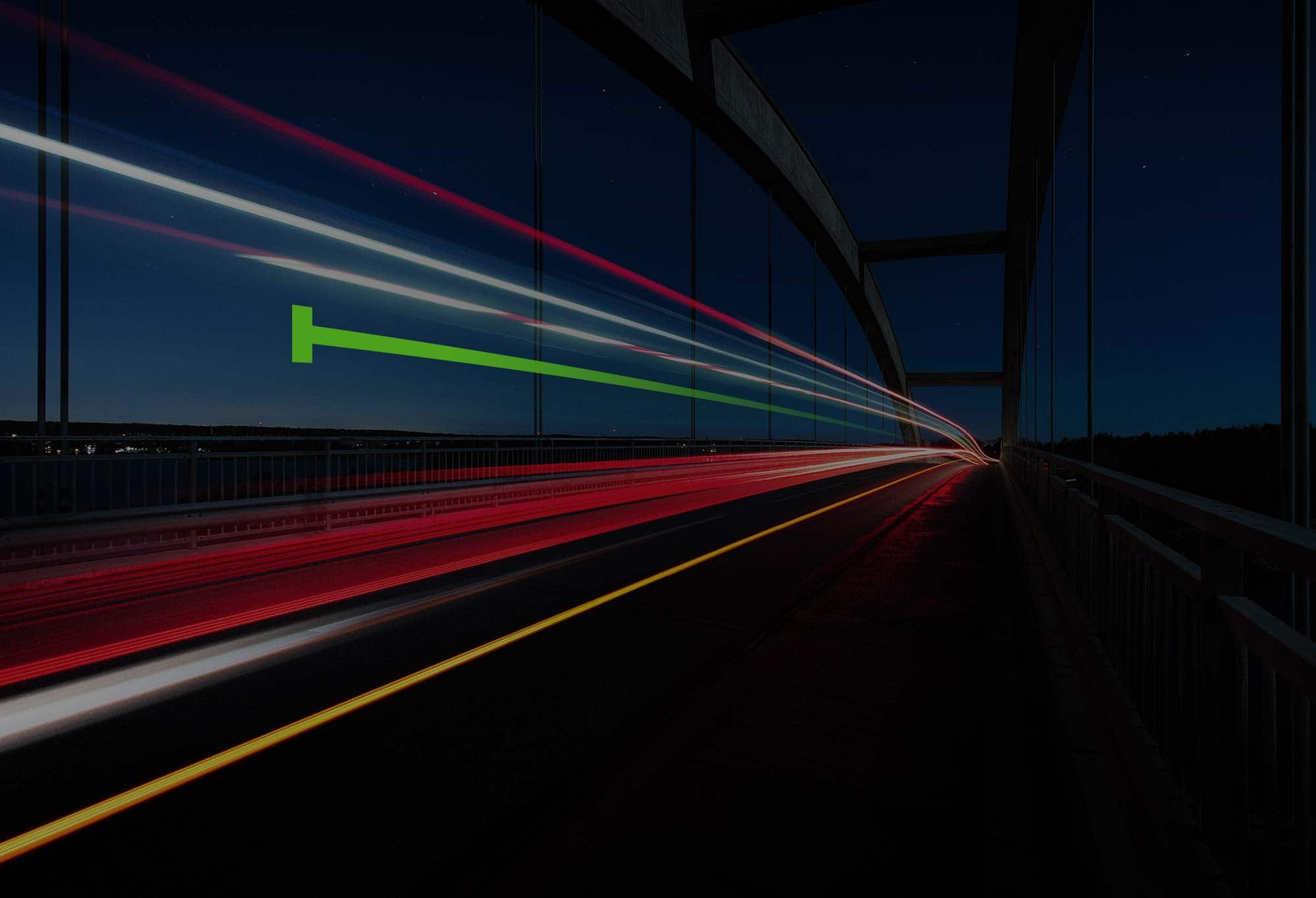
.png)
.png)